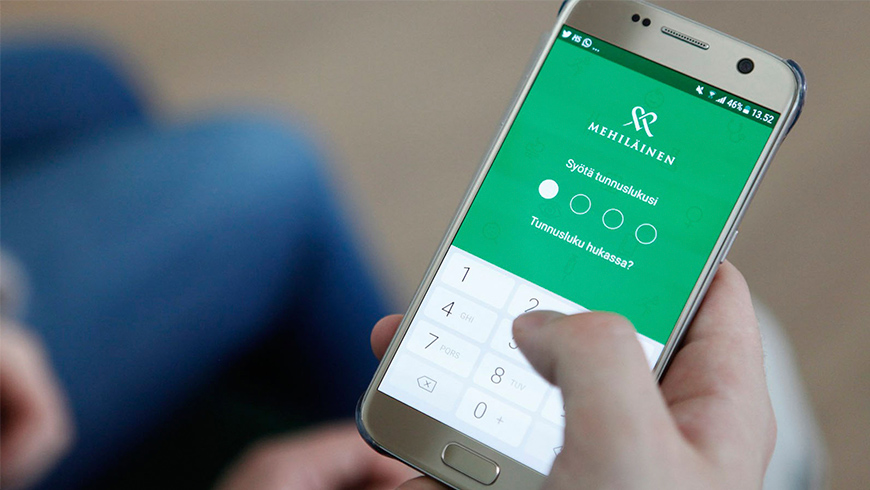
Attending the online appointment requires:
• Smartphone (iOS or Android)
• Internet Access
• OmaMehiläinen mobile app (strong identification)
• Microsoft Teams mobile app
How to prepare for your online appointment:
1. Download the OmaMehiläinen mobile app or update the OmaMehiläinen app on your device to the latest version. Latest version is needed for the online appointment to appear correctly. Register to OmaMehiläinen app using you online banking credentials.
2. Microsoft Teams is the platform for the video connection. The connection is secure and encrypted and conversations are not recorded. Download the Microsoft Teams mobile app from the app store (Google Play or App Store).
How to join the online appointment:
1. Log in to OmaMehiläinen mobile app. You will need your online banking credentials when logging in for the first time.
2. Click the Join button on OmaMehiläinen front page. We recommend you to join approx. 5min before the appointment starts.
3. If you have not preinstalled the Microsoft Teams app, you will be directed to a website that will lead you to the app store to install it. After Microsoft Teams app has been installed, reopen OmaMehiläinen app and click the join button again.
4. Join the online appointment by selecting Join as a guest. The app will ask you to allow access to microphone and camera. Please allow access to both.
5. The online appointment connection is now open and you will be moved to the lobby, from which you will be invited to the appointment when it starts.
6. You can connect your headphones to your phone, if needed.
7. You can turn your camera on or off by tapping the ![]() symbol and mute/unmute your microphone by tapping the
symbol and mute/unmute your microphone by tapping the ![]() symbol.
symbol.
8. End the appointment by tapping the ![]() symbol.
symbol.
If you have not joined the online appointment on time, Mehiläinen practitioner will try to reach you one time by phone (unknown caller). If you experience technical difficulties in joining the appointment, wait for the practitioner to call you. You can also read our Q&A below.
Päivitä OmaMehiläinen sovellus uusimpaan versioon.
Microsoft Teams toimii vastaanoton videoneuvottelualustana, ja mahdollistaa videoyhteyden vastaanottajaan.
Etäyhteys on suojattu ja salattu. Keskustelua ei nauhoiteta. Videovastaanottoon liittyminen vaatii vahvan tunnistautumisen OmaMehiläinen-sovelluksessa.
Videovastaanotto vaatii toimivan verkkoyhteyden. Varmista oman verkkoyhteytesi laatu. Videovastaanotolle liitytään OmaMehiläisen Aloita-painikkeesta. Mikäli sinulla on teknisiä haasteita, etkä saa niitä itsenäisesti ratkaistua, odota vastaanottajan puhelinsoittoa.